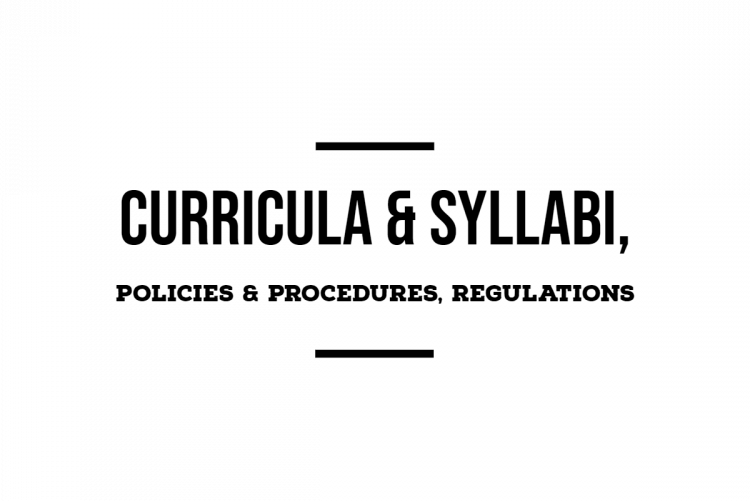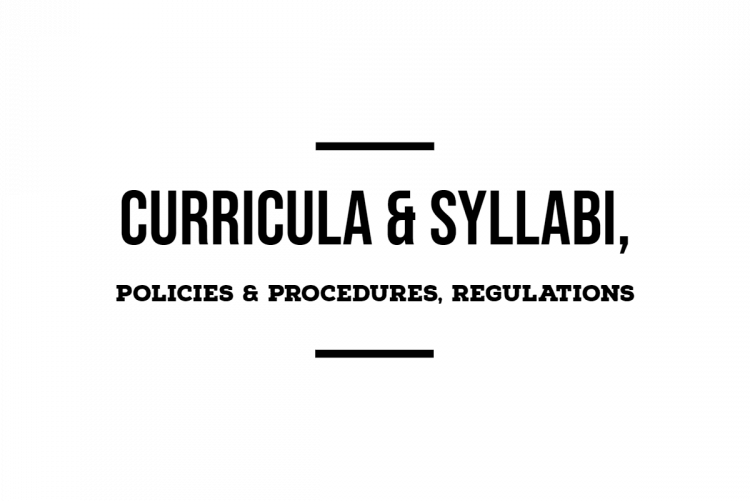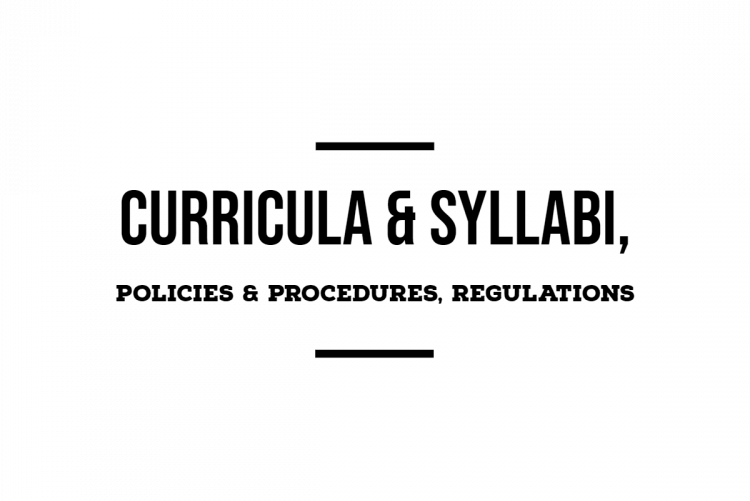Certificate Distribution
FN: 10:00 am to 12.00 noon
AN: 02.00pm to 04.00pm
on all the working days as per the institute calendar published in our intranet page.
Note:
Collect your certificates in person and please inform through mail(certificate@cb.amrita.edu) one day in advance when you are planning to come.